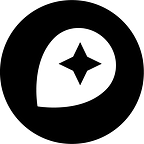5 ways to impress your friends with new Mapbox Studio
By: Julia Rickles
New Mapbox blog posts are now published on www.mapbox.com/blog. Leave your email to receive email updates when new posts are published or subscribe to the new RSS feed.
Last week, we introduced Style Components in Studio, an intuitive new approach to map-making. If you’ve ever been intimidated by map design, Style Components in Studio offers a more sensible approach to map-making — for designers of any experience level. With the most common property changes for styles packaged into simple drop-down options, sliders, and toggles, creating a map with Style Components is like having a professional cartographer by your side to help with every decision.
Here are five of our favorite customizations you can make with components.
1. Make buildings 3D in one click
Give maps richer context by converting building footprints to 3D building models:
- Start by opening the
Buildingscomponent - Then toggle
3D buildingstoON - Zoom and tilt your map to see a city come alive
2. Tune the density of Points of Interest by category
Emphasize your use case by showing the POIs that matter most to your users. Making a visitor guide? Tune up hotels, restaurants, and amenities. Creating a real estate map? Highlight schools, restaurants, and parks. To control what’s visible on your map:
- Open the
Points of Interest Labelscomponent - Toggle
Control density by categorytoON - Scale POI density up and down for each category until you get the view you like
3. Make the map match your color scheme
Components intelligently blends the colors to your liking. Mix and match colors to fit your brand and Studio will maintain contrast and legibility:
- Start by building a Monochrome map using your favorite base color
- Add more elements to apply color to by using the
Manage color palettemenu in theColorstab - Change the color swatches to whatever you like
4. Change fonts worldwide
Switch fonts to suit your design aesthetic:
- Open the
Typographytab - Select a typography element to style
- See your type styling applied across the globe
5. Reveal the natural landscape with terrain
Toggle on hillshades and contours to enhance the natural features of the map. For this one, you’ll need to create your Studio style from Streets or Outdoors to get the Terrain component:
- Open the
Terraincomponent - Toggle
Hillshade and ContourstoON - Watch as it adds depth and context to your map
Style Components in Studio is available now for all users. Log in to Studio or create an account to start designing your next great map. Then share what you’ve made using #builtwithmapbox on Twitter — I can’t wait to see what you build.